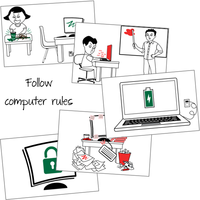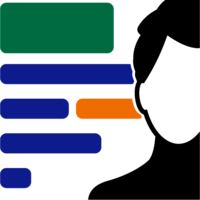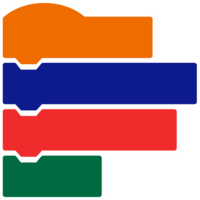TechnoKids TechnoStart
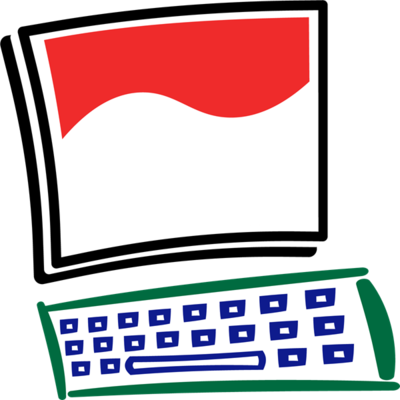
Description
Build essential skills with fun and engaging computer lessons for beginners. Projects for Google Docs and Windows.
- Project Includes:
- Teacher Guide, Student Workbook, Customizable Resources, Assessment Tools, Extension Activities, Sample Files, Templates, Parent Letters, Certificates
- SKU:
- PRI-START
- Tech Integration:
- Computer Science, Visual Arts
- Tech Skill:
- Graphics, Word Processing
- Version:
- Google, Windows
- Program:
- Paint, Drawings
Produce an animated art gallery. Through guided exploration and experimentation, students discover how to use digital art tools using Google Drawings in the classroom. Apply knowledge to make a series of creative art pieces that convey an emotion, tell a story, send a message, and express an idea. Integrate visual arts with computer lessons for elementary grades.
-
Digital Art for Elementary Grades
Engage student interest with fun and creative computer lessons. Students paint a one-of-a-kind gallery of artwork as they explore lines, shapes, text, color, and more.
-
Step-By-Step Lessons for Busy Teachers
Teacher Guide and illustrated Student Workbook make teaching technology skills easy. Everything you need is included: resources, flashcards, worksheets, extension activities, samples, and assessment tools.
-
Integrate Technology With Visual Arts
Blend learning objectives for subject areas in one project. Computer fundamentals, graphic technology skills, and creative arts are combined in TechnoGallery. -
Explore Elements and Principles of Design
Experiment with digital tools, make creative decisions, and discover artistic techniques while making unique digital paintings. Encourage students to express their inner artist.
-
Pay One Price One Time
No subscription fee! Buy a TechnoKids project and use the resources for an unlimited period of time on an unlimited number of computers in your school location. See Terms of Use details below.
- Primary and elementary students complete fun activities to earn a
Computer Operator License. By making simple paintings they develop
essential skills including how to open and close a program, select tools
to perform a task, save and print, open a saved file, and type using
the keyboard. Activities teach the function of computer hardware, mouse
or touch terminology, and computer rules. TechnoStart computer lessons
for beginners are a perfect way to start the school year!
-
Computer Lessons for Beginners
Teacher Guide and Student Workbook to build basic computer skills in primary grades. Fun activities include Computer Detective, Do's and Don'ts Cards, Spy Glass, Missing Keys on the Keyboard, Match Tools, What is Wrong? and more! -
Back to School
Perfect for the beginning of the school year. TechnoStart teaches the basic knowledge, skills, and attitudes for a STEM rich program. Jumpstart student technology learning with the necessary foundation for success.
-
Student Centered
Empower young minds with fundamentals. Teach common sense yet critical skills such as computer care, appropriate conduct, and saving and opening saved work.
-
Engaging Art Activities
Students use digital paintings to learn about and demonstrate their understanding of essential concepts. Discover mouse and touch actions, name computer parts, and earn a Computer Operator's Licence.
-
Teacher Tested Lessons
Used in classrooms internationally, TechnoKids computer curriculum are ready-to-go instructional materials for busy teachers
-
Computer Lessons for Beginners
TechnoKids TechnoStart
- Publisher: TechnoKids
- Grade Level: 1-3
- Platform: Win
- Item #: PRI-START
We will honor all current TechnoKids promotions!
| TechnoStart #PRI-START |
Price: $49.00 |
Features and Benefits
Assignment 1 What is a Computer?
Identify devices and describe computer use in daily life.
Assignment 2 About Parts of the Computer
Distinguish computer parts. Solve computer riddles.
Assignment 3 Get to Know the Mouse
Define mouse terminology related to common actions.
Assignment 4 Get to Know Touch Actions
Form a connection between finger movements and computer commands.
Assignment 5 Practice using Mouse or Touch Actions
Play the role of a detective. Find computer parts.
Assignment 6 About Computer Care
Classify a behavior as a do or don't.
Assignment 7 Show Good Behavior
Explore the paint program. Follow computer rules and exhibit appropriate conduct.
Assignment 8 Follow Rules for Printing
Paint a simple picture. Practice printing procedures.
Assignment 9 About the Keyboard
Identify keys on the keyboard such as the SHIFT key, ENTER key, and spacebar.
Assignment 10 Be the Fastest Typist in the World
Draw a text box and type letters. Format the font, font size, font style, and font color.
Assignment 11 Learn to Left and Right Click
Label how to perform left click and right click actions with a mouse or touch device.
Assignment 12 Left and Right Click to Make a Picture
Create artwork using left click and right click actions.
Assignment 13 About Saving your Work
Learn about saving options, naming a file, and avoiding lost work.
Assignment 14 Follow Rules for Saving
Manipulate digital art tools to produce a picture. Save the file.
Assignment 15 Open a Saved File and Make Changes
Open a saved file and make changes to include additional details.
Assignment 16 Earn a Computer Operator License
Rate ability to identify hardware, perform tasks, and show responsible behavior.
Optional Computer Lessons for Beginners
- Pick the Computer to Do the Job: Connect the task to the correct device.
- Play Computer Spy Game: Solve riddles to guess the computer part.
- Label It Input or Output: Circle if a computer part is input or output.
- Turn the Computer On and Sign In: Follow proper start up procedures.
- Sign Out or Shut Down the Computer: Follow sign out, shut down, or sleep procedures.
- Sign In and Out of Google Drive: Explore the Google Drive environment. (Google Apps only)
- Keep Your Files Safe: Understand how to keep a username and password secure.
- Pick Print Settings: Customize print settings in Paint. (Windows only)
- Make a Copy to Save Time: Make new pictures based on an original.